 IJ Plugins
IJ Plugins
Once source are checked out, you need to create IDEA project for the selected module, in this case ij-plugins. If you were checking out sources following previous step of the tutorial the "New Project" wizard should open automatically. You can always start it selecting File > New Project...
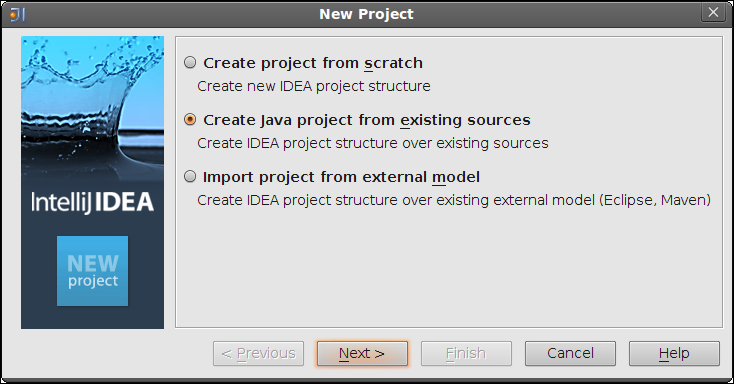
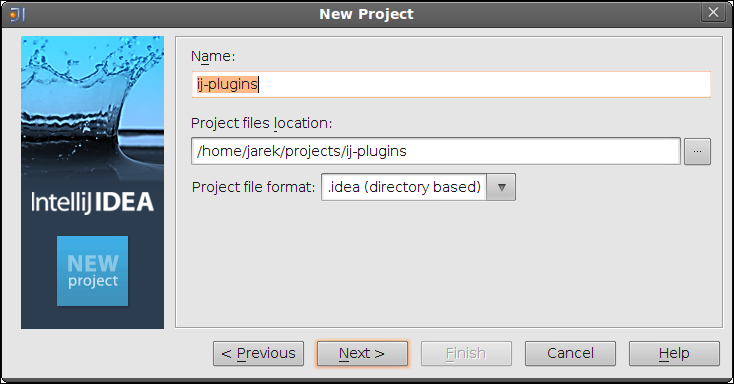
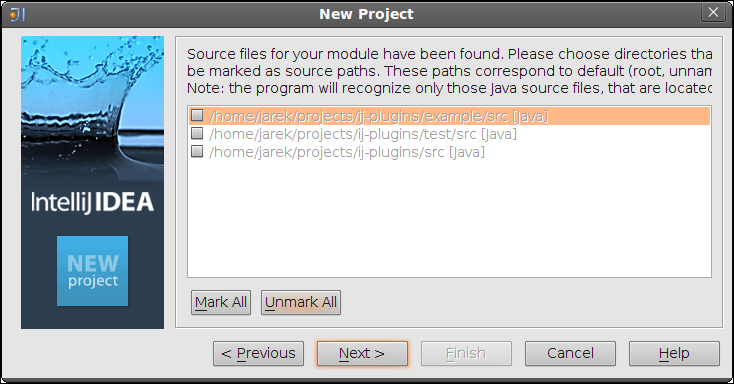
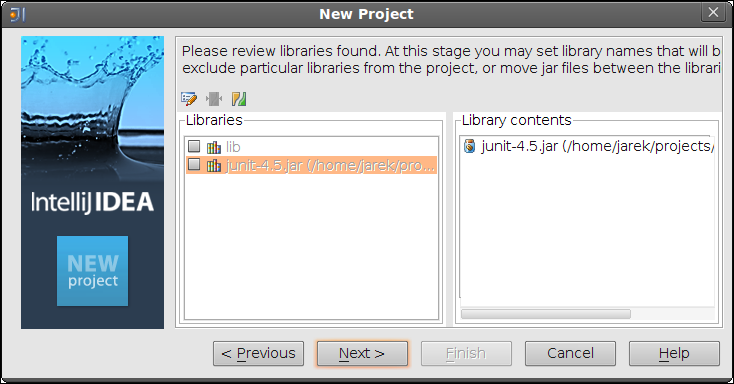

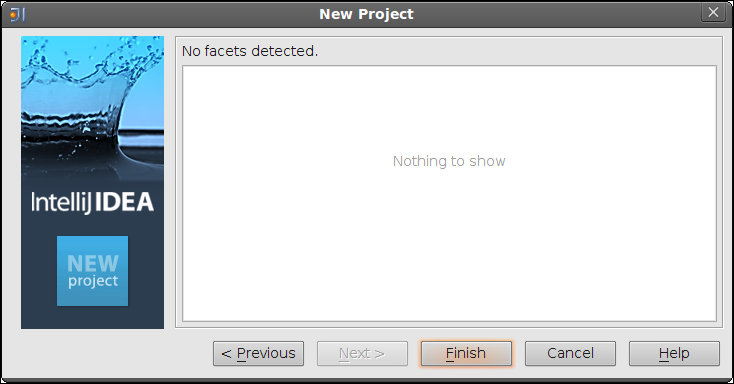

Once project is created you need to specify location of the sources and dependencies. This is described in the next step.