 IJ Plugins
IJ Plugins
Once you completed creation of the project in the previous step, you are ready to configure locations of sources and dependencies.
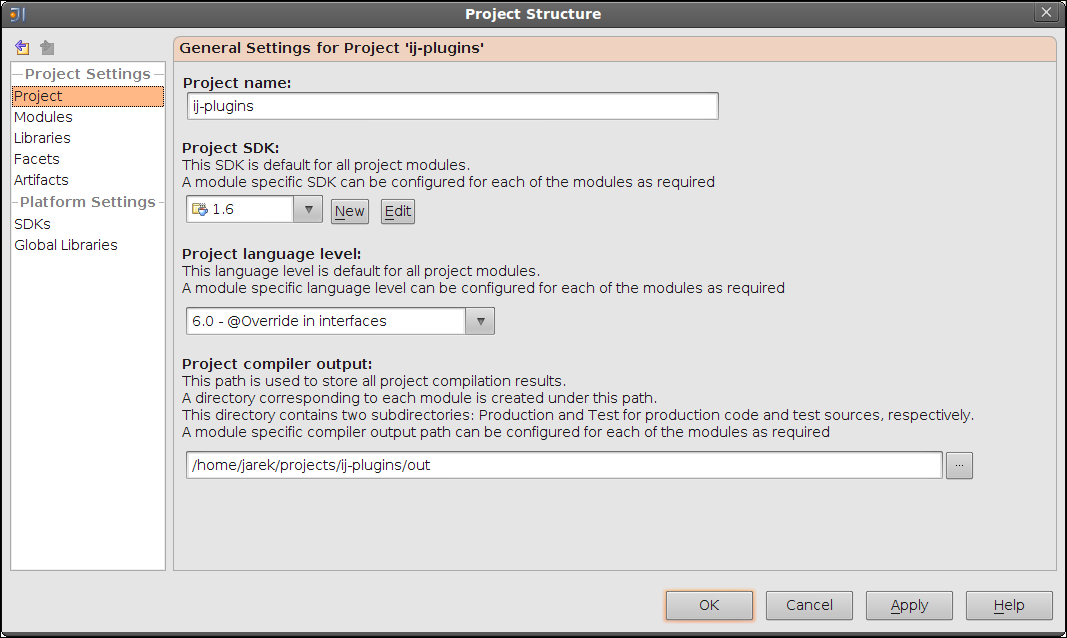
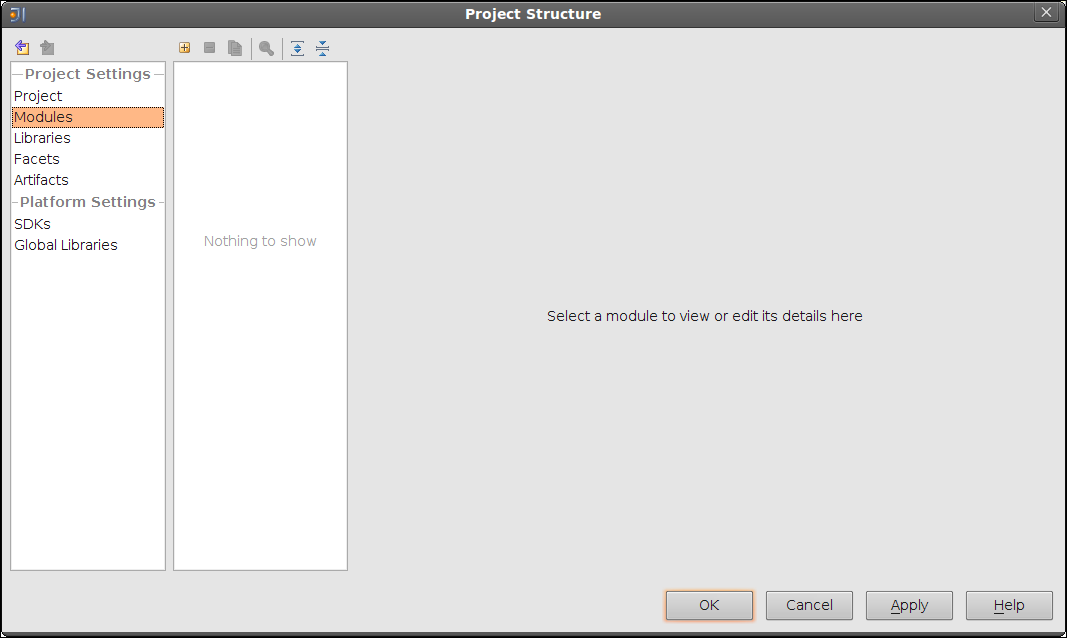
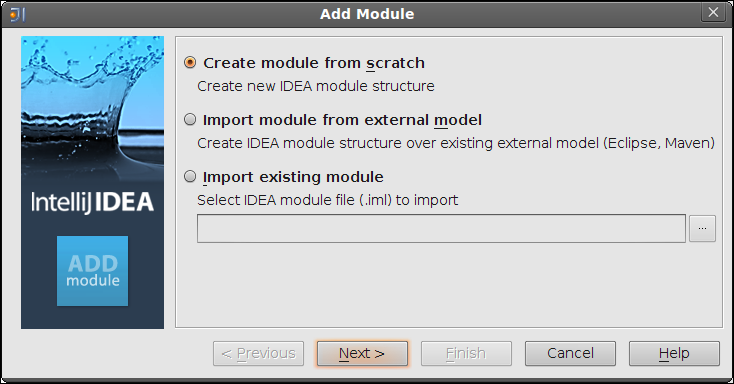
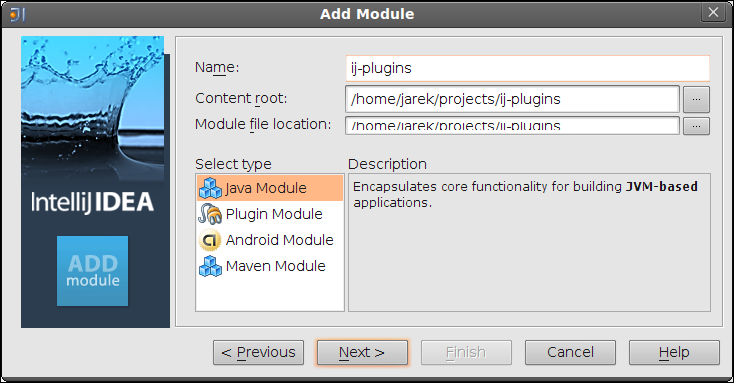
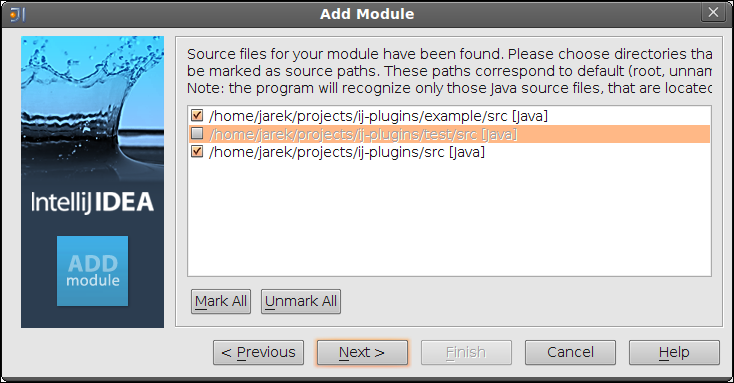
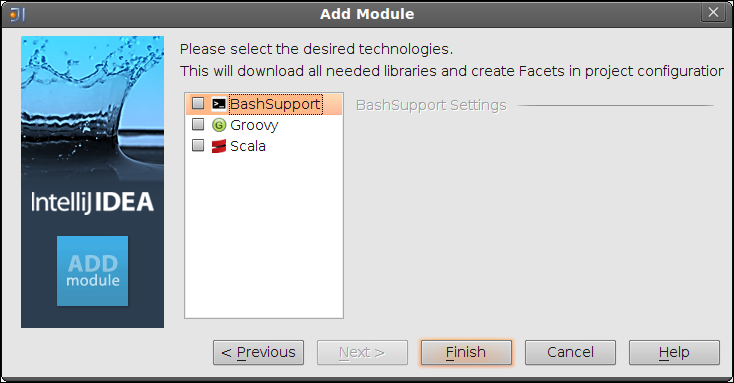
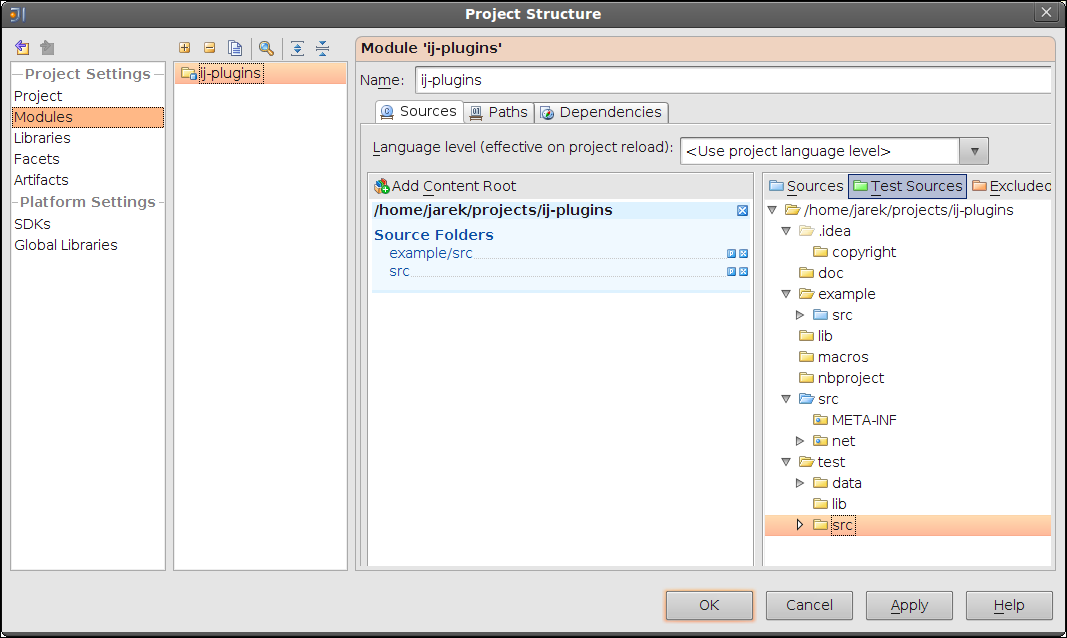
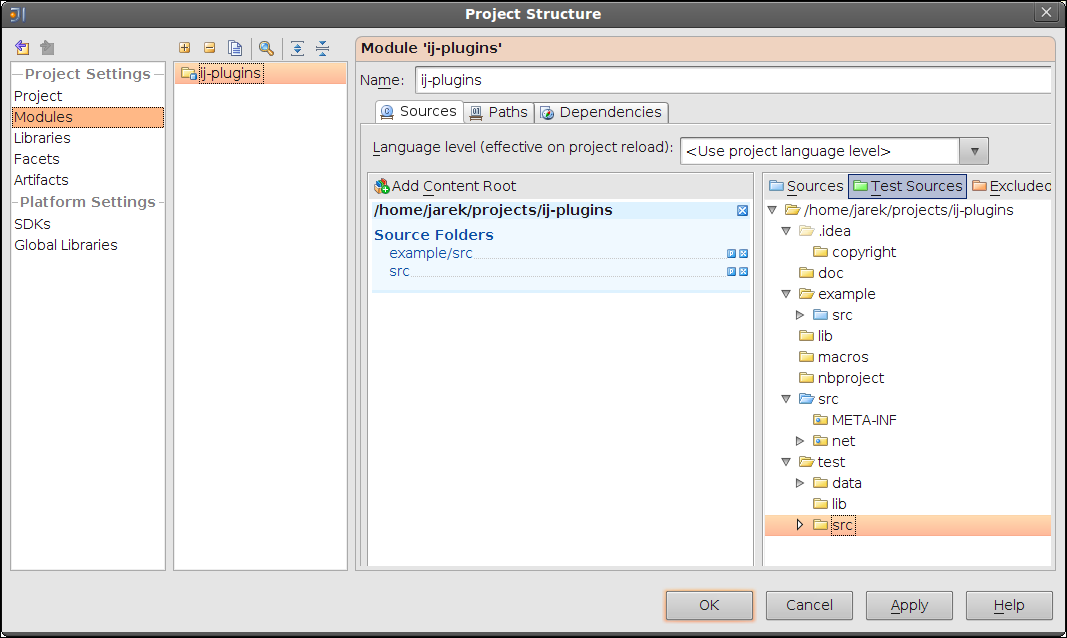
At this point you project should be correctly configured. Test it by running a fresh build, select Build > Rebuild Project. Except some possible warnings, the project should build without errors.
Now it would be nice to start ImageJ with all plugins from this module loaded. The next step describes how to do it.